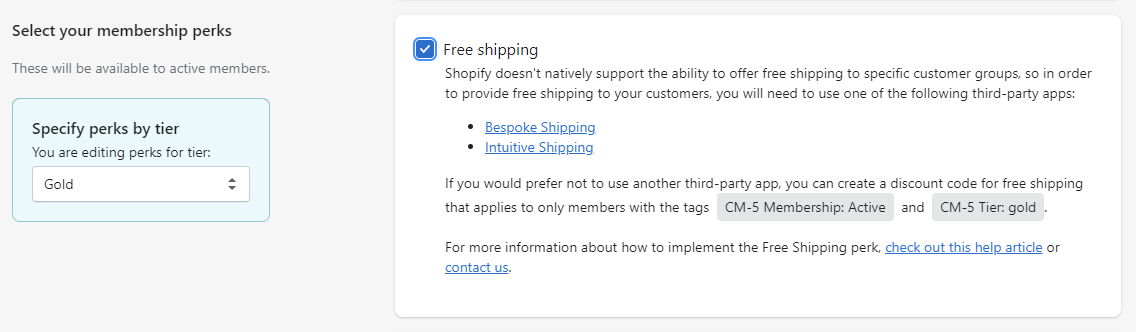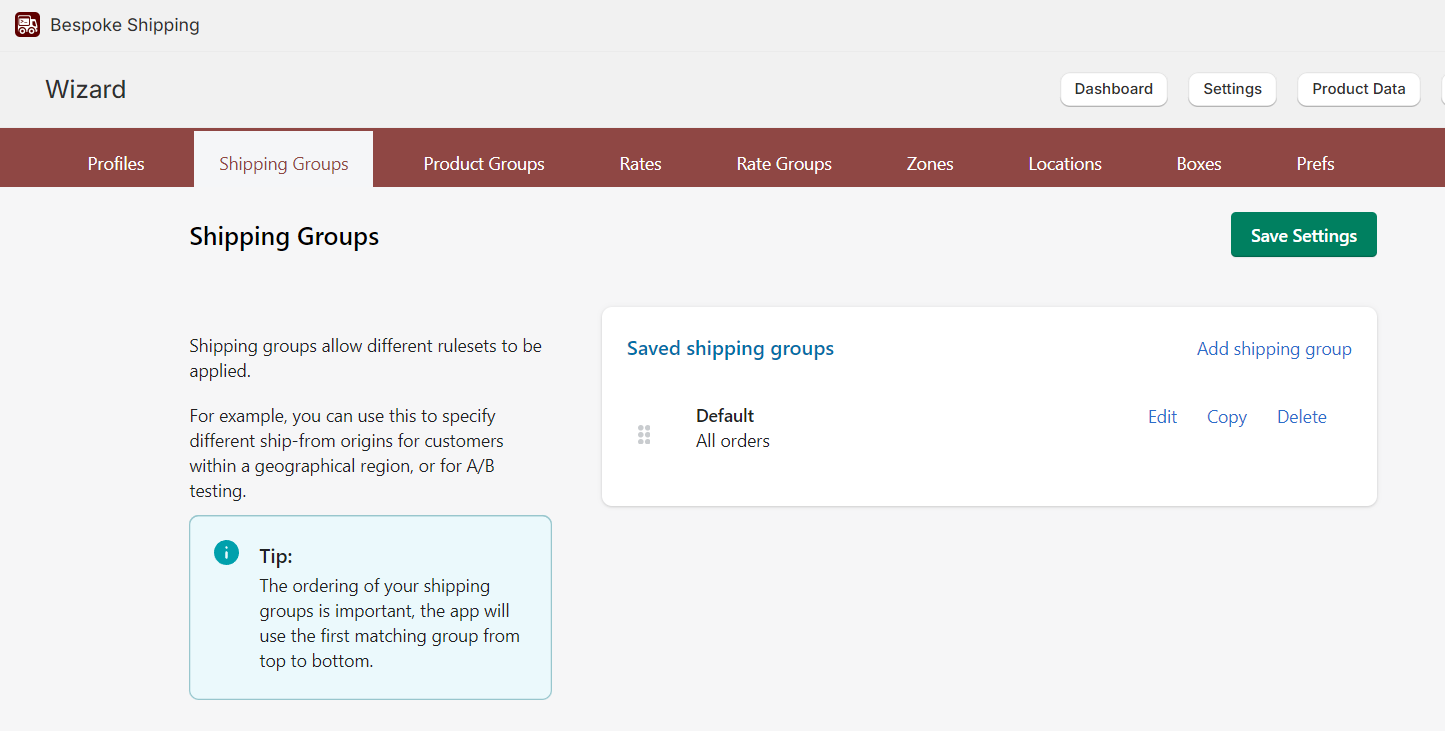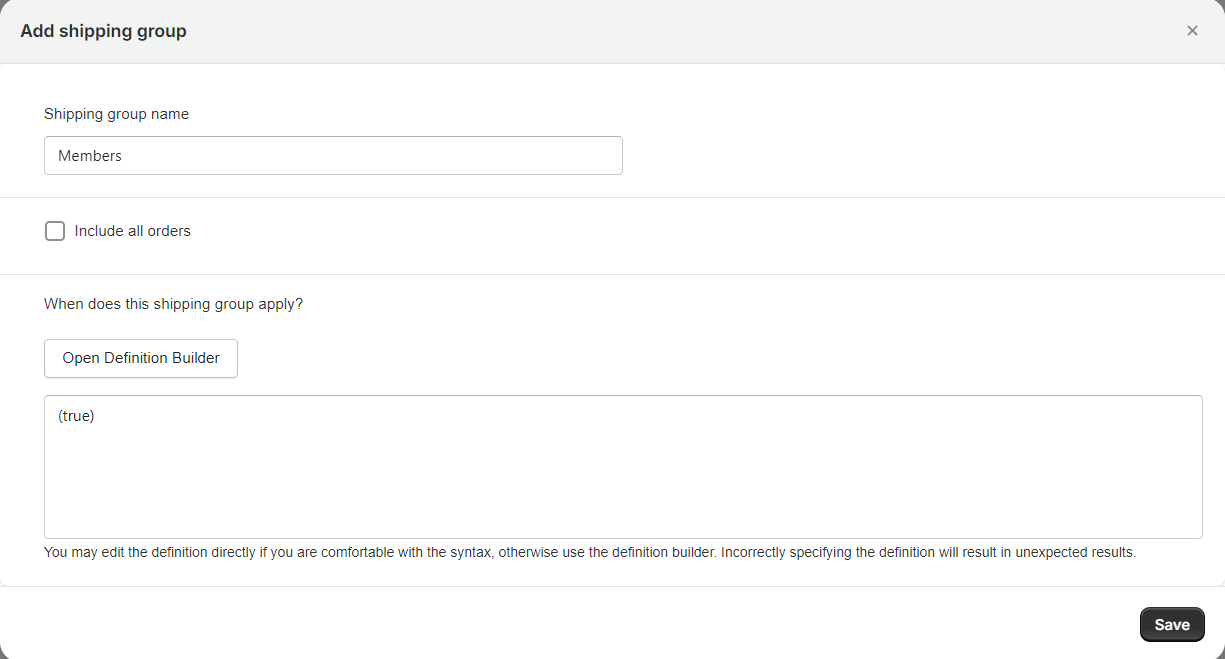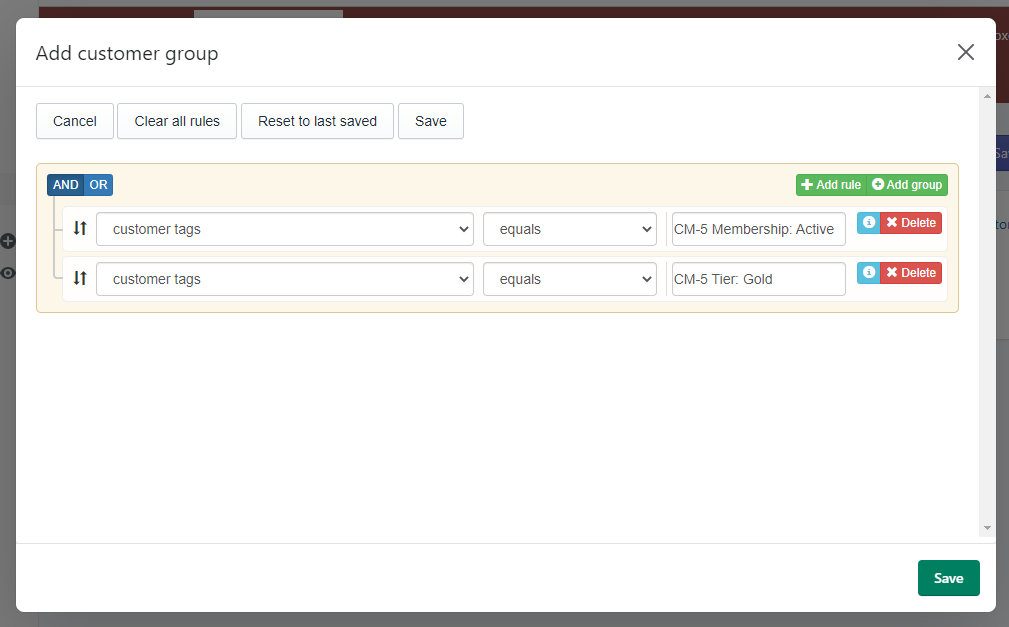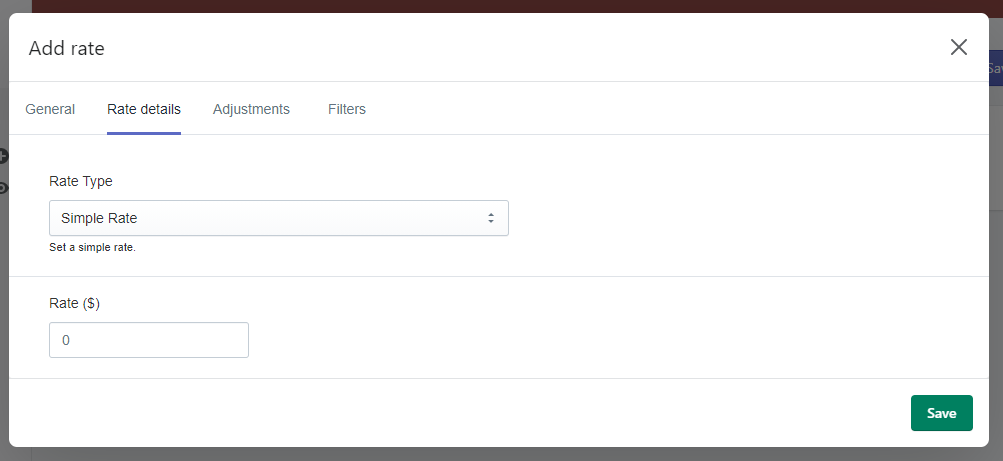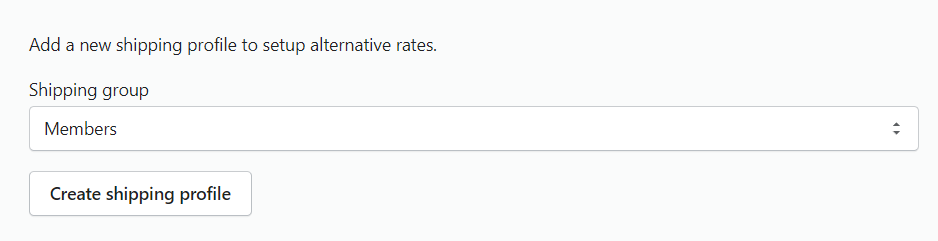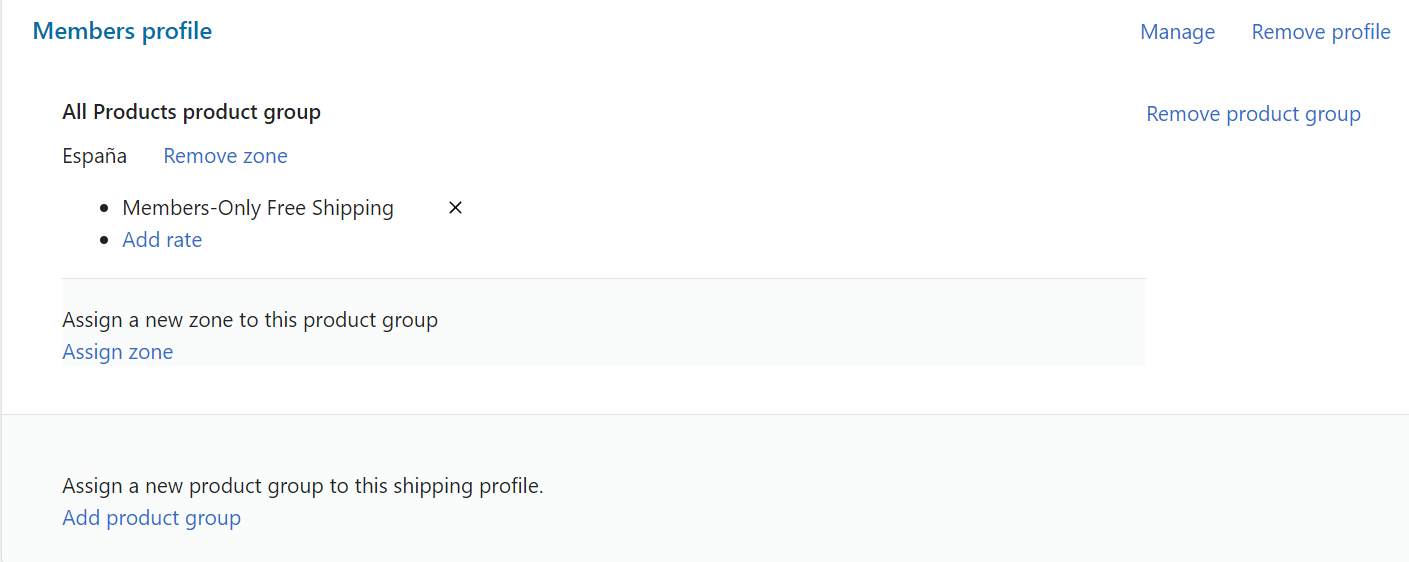How can I implement Free Shipping to my members using Bespoke Shipping?
Please note that these instructions are outdated. However, you're welcome to use them if you wish. For updated steps and our newest features, please refer to the following articles:
If your store is not on Shopify Plus, the easiest option for offering free shipping to your members is to create a discount code for free shipping, applicable only to customers with the membership tags. For more information about how to do this, refer to the tutorial How can I implement Free Shipping to my members using a discount code?.
If you are planning on offering your members a discount code on products or collections as a perk, you may not want to use a discount code for free shipping, since Shopify only allows one discount code to be used at a time. In that case, a third-party app is necessary because Shopify doesn't offer a way to automatically change shipping rates based on customer group.
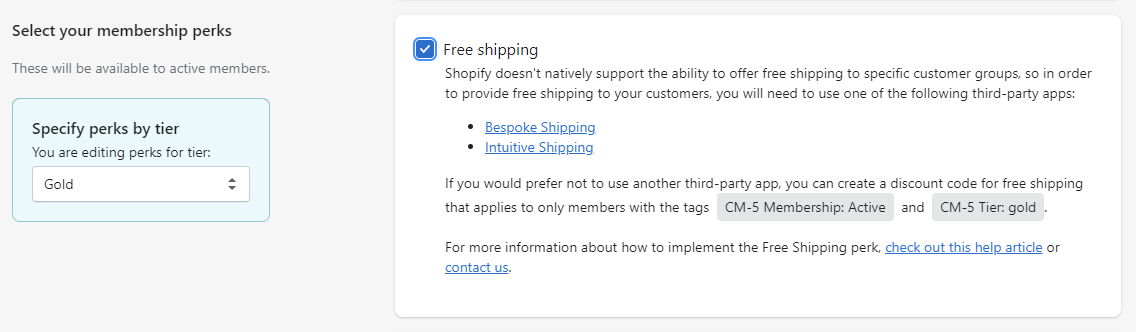
Start by installing Bespoke Shipping in your store.
Click the "Launch Wizard" button and add your store's standard shipping rates for non-members. Since Bespoke will be controlling all your shipping rates, including for non-members, this step is important.
Once you've added your non-member shipping rates, head to the Shipping Groups tab.
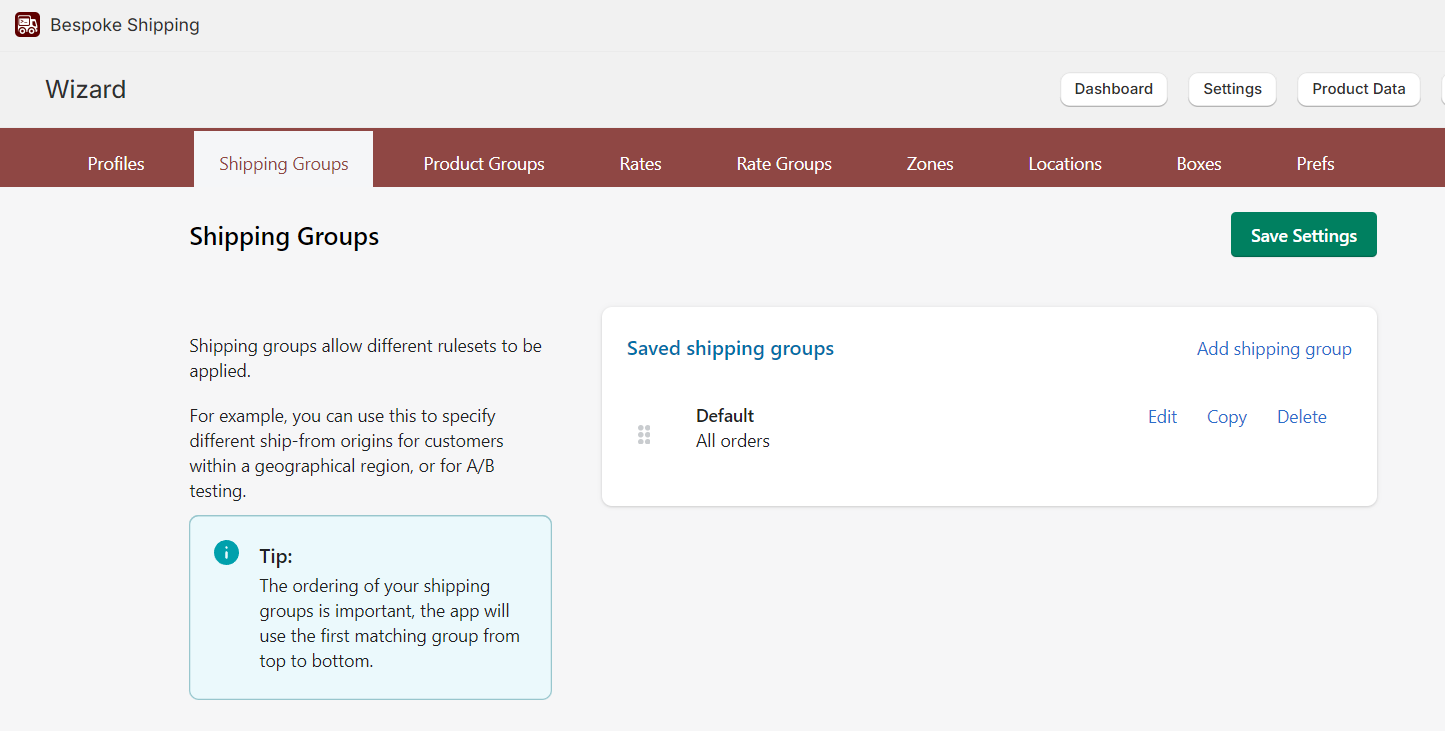
Click "Add shipping group". Give your group a name, and uncheck the "Include all order" box.
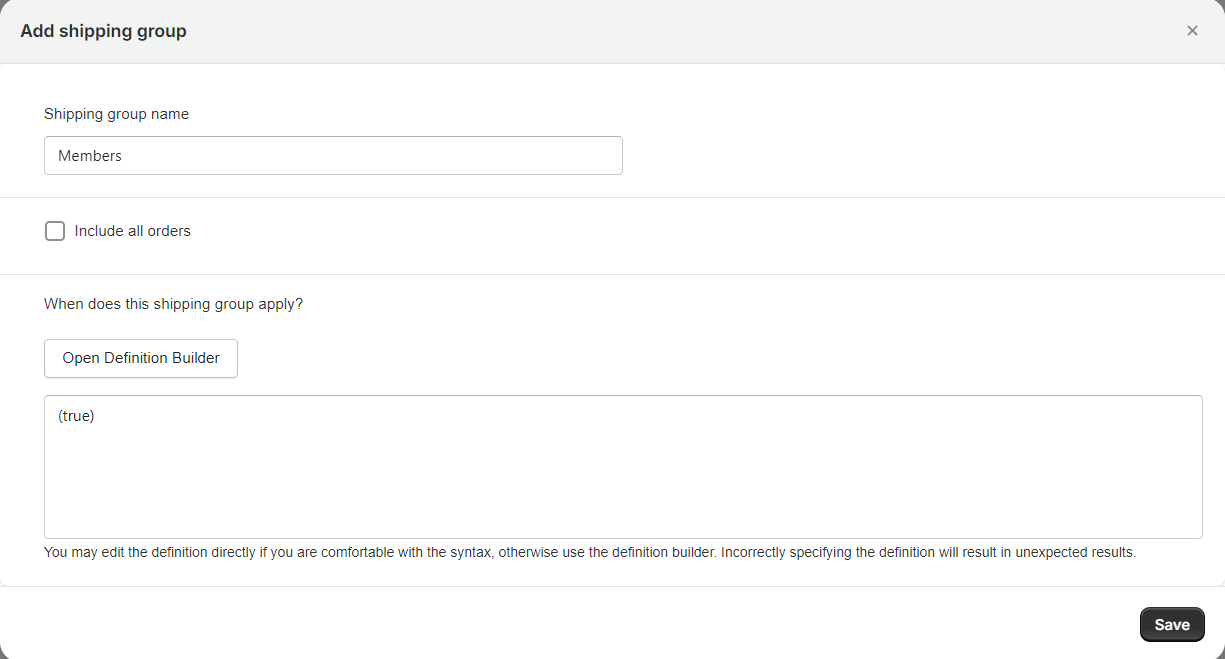
Click "Open Definition Builder" and add two rules, each making sure customer tags equals your membership tag and your tier tag that was displayed on the Perks tab in Conjured Memberships.
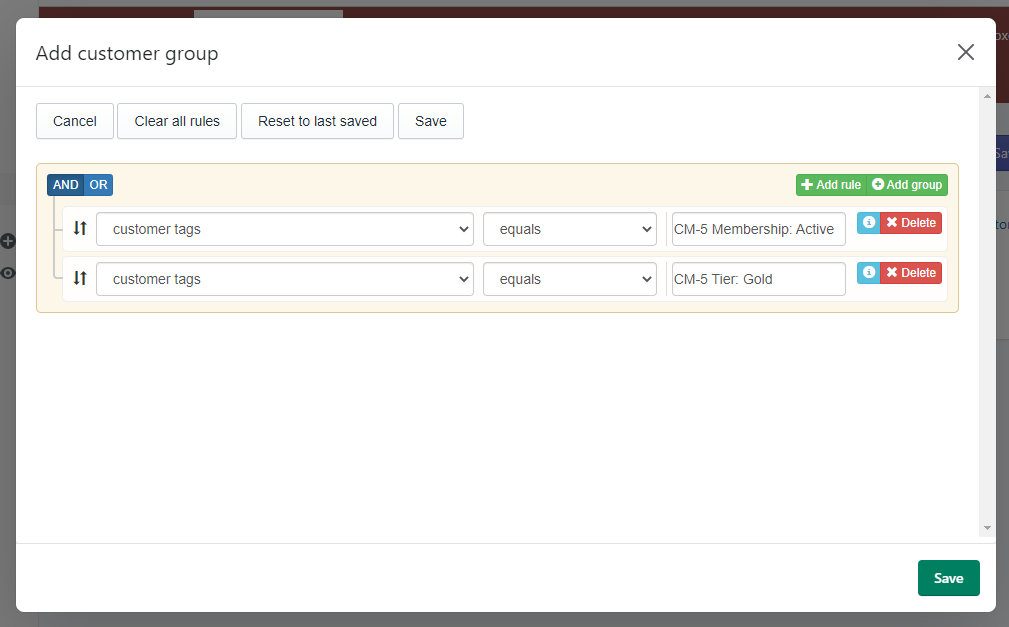
Save your shipping group, and be sure that your "Members" shipping group is first on the list, above the "All Orders" option.
Next, head to the Rates section. Add a new rate, give it a name such as "Members-Only Free Shipping", and enter a flat rate of $0.
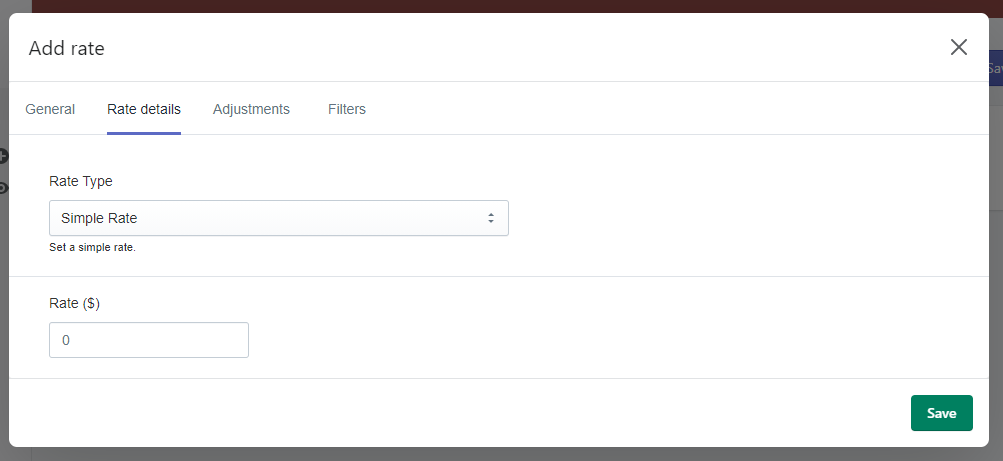
Finally, go to the Profiles tab. Select Members and click "Create shipping profile".
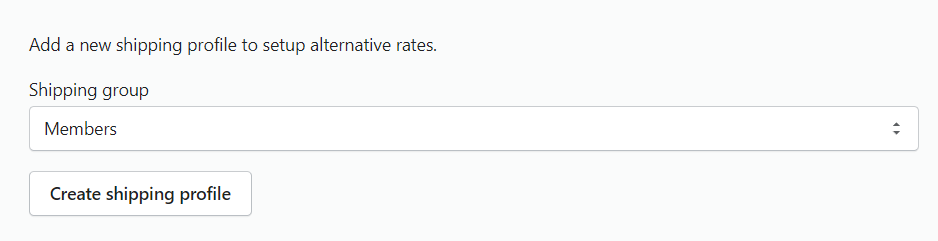
Add a product group (or all products, if you want free shipping to apply to all products), a zone (such as Domestic), and select your Members-Only Shipping Rate.
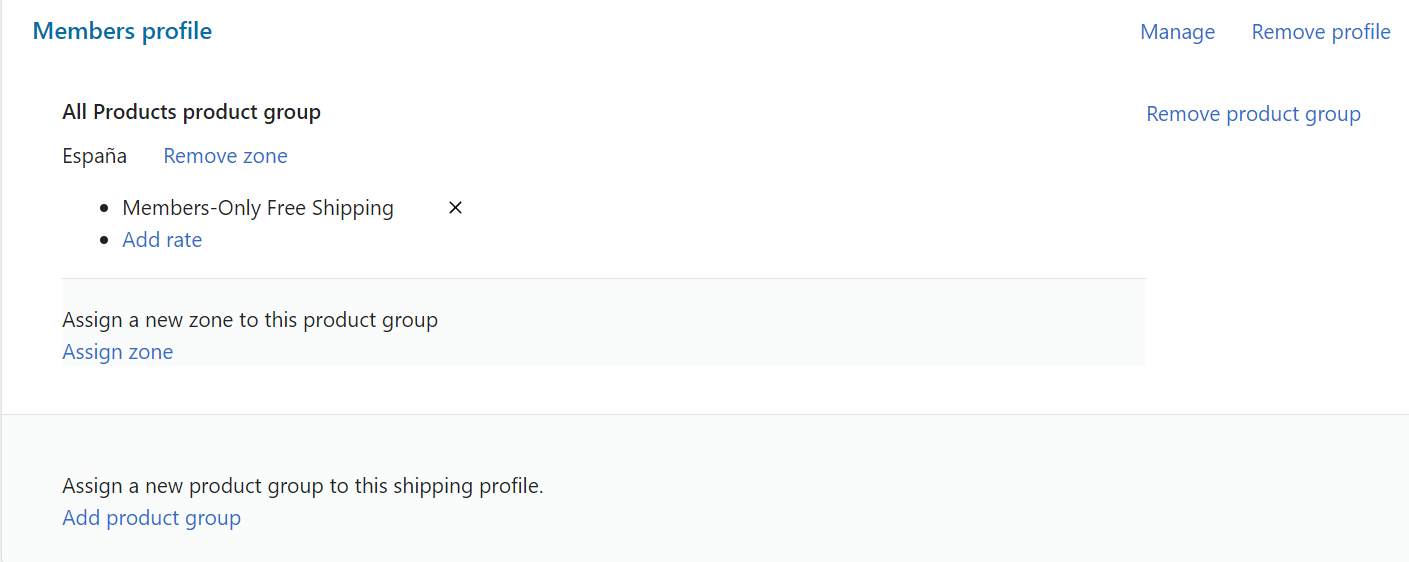
Then hit save. Your members now will see the free shipping rate at checkout!
NOTE: Shopify caches shipping rates! This means that when rates are retrieved for a combination of products and shipping address, Shopify caches the rate on their servers for around a day. If you're testing and not seeing the new rates, try changing the shipping address. Even changing one letter in the customer name will force the cache to reset.